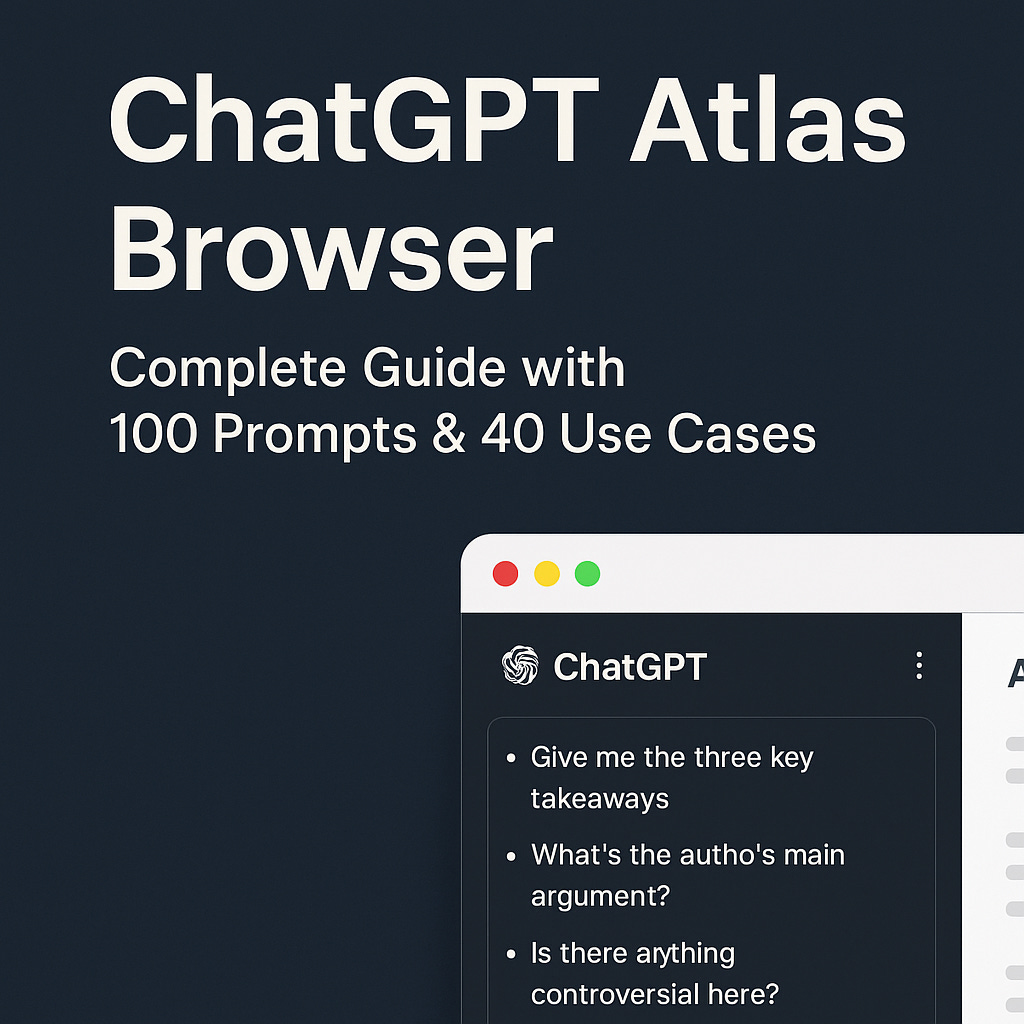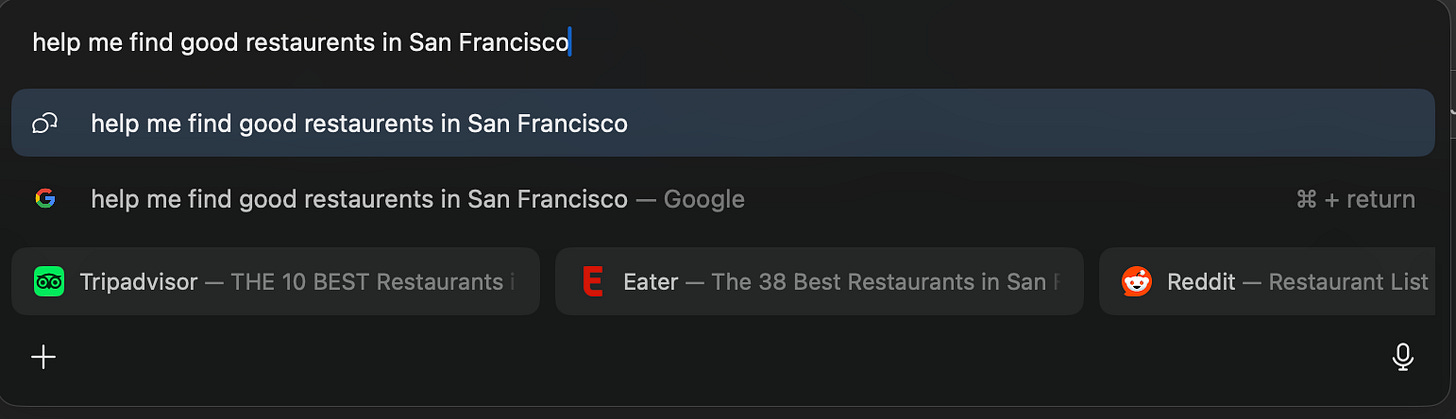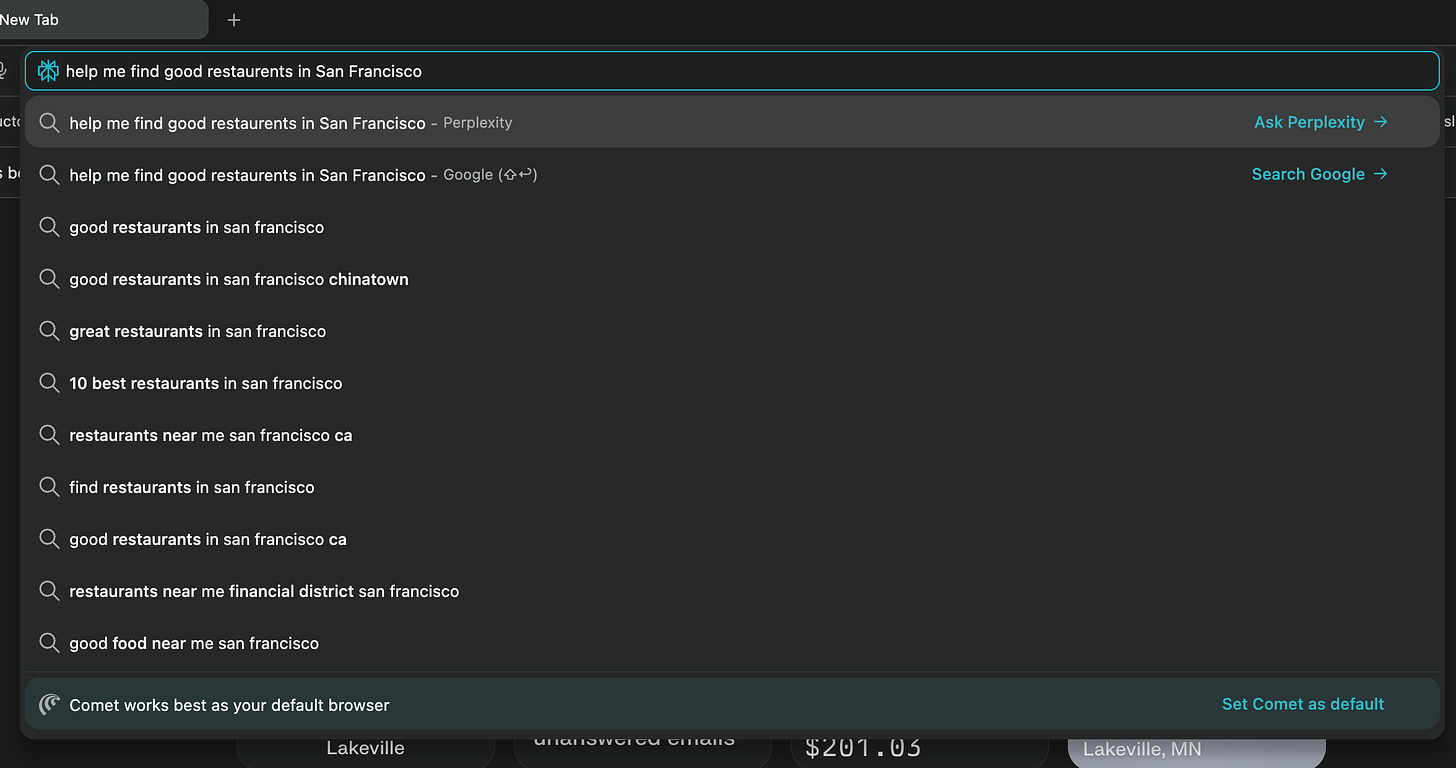ChatGPT Atlas AI Browser 101: Complete Guide with 100 Prompts & 40 Use Cases
Table of Contents
INTRODUCTION
What Is ChatGPT Atlas?
The Three Big Ideas
Installation
CORE FEATURES
AI Sidebar
Writing Help Everywhere
Right-Click Intelligence
Conversational Search
Browser Memories
Agent Mode
THE 100 PROMPTS
Agent Mode (30)
Multi-Tab Synthesis (20)
Browser Memories (20)
Sidebar Assistant (20)
Right-Click Actions (10)
REAL USE CASES
Product Manager Workflows
Content Creator Workflows
Developer Workflows
Student Workflows
ADVANCED TECHNIQUES
Mastering Browser Memories
Privacy & Security
Atlas vs. Competition
What Is ChatGPT Atlas?
ChatGPT Atlas is OpenAI’s first web browser, launched October 21, 2025. Think of it as Chrome, but with ChatGPT woven into every aspect of browsing. Instead of constantly switching between browser tabs and ChatGPT, the AI is right there—understanding what you’re looking at, helping you write, and even navigating websites for you.
Currently available exclusively for macOS 13.0 and later. Windows, iOS, and Android versions are planned but without release dates yet. The browser is free for all ChatGPT account holders, though premium features like agent mode require Plus, Pro, or Business subscriptions.
The Three Big Ideas
AI Sidebar - ChatGPT understands every webpage you visit and answers questions about it instantly
Browser Memories - Optionally remembers what you’ve browsed so you can ask things like “find those shoes I was looking at yesterday”
Agent Mode - AI that can actually click around websites and complete tasks for you (experimental and often unreliable, but fascinating)
Installation
Visit chatgpt.com/atlas and download (about 500MB)
Open the file and drag Atlas to your Applications folder
Launch it and sign in with your ChatGPT account
Follow the setup wizard to import bookmarks and passwords from your current browser
The setup takes 5-10 minutes. You can import everything from Safari, Chrome, or Firefox—bookmarks, passwords, history—making the switch painless.
The Core Features That Matter
The AI Sidebar: Your Reading Companion
This is Atlas’s killer feature. Every webpage you visit, there’s a button in the top-right that opens a ChatGPT panel. The AI already knows what page you’re on—no copy-pasting needed.
Try These:
Open any article and click “Ask ChatGPT,” then type:
“Give me the three key takeaways”
“What’s the author’s main argument?”
“Is there anything controversial here?”
“What’s missing from this analysis?”
The sidebar works on any website:
Product pages: “How does this compare to competitors?”
Research papers: “Explain the methodology like I’m not a scientist”
Recipe sites: “Convert this to metric and make it vegetarian”
Code repositories: “What does this function do?”
The conversation persists, so you can ask follow-ups and dig deeper without starting over each time.
Writing Help Everywhere
Click into any text field on any website—email, Google Docs, Twitter, forms, whatever. A small ChatGPT icon appears near your cursor.
What It Does:
Rewrites text to be clearer or shorter
Adjusts tone (more professional, friendlier, casual)
Expands ideas with more detail
Simplifies complex language
Checks grammar and style
Generates drafts from scratch
It’s like having Grammarly, but with actual intelligence. The suggestions appear inline—no dialog boxes or separate windows. Accept with one click.
Pro Tip: Highlight existing text first for better rewrites. Or start with a rough idea and let it polish your thoughts.
Right-Click for Instant Help
Highlight any text anywhere, right-click, choose “Ask ChatGPT.” The options change based on context:
Reading an article → “Summarize this” or “Explain this concept”
Writing a document → “Rewrite this” or “Make this more concise”
Viewing data → “Extract key statistics” or “Find sources”
It’s contextual intelligence at the exact moment you need it.
Search That Understands Follow-Ups
Open a new tab and you’ll see a ChatGPT search interface instead of the usual browser homepage.
Type a question and get:
ChatGPT’s synthesized answer at the top
Traditional search results below
Tabs for Images, Videos, News
The magic: it remembers your conversation. Search “best laptops for video editing,” then follow up with “which has the longest battery life” or “show me reviews of the top option.” Each question builds on the last.
If you want traditional Google results, there’s a button for that too.
Browser Memories: The Most Controversial Feature
When enabled, Atlas remembers websites you visit—not full page content, but filtered summaries stored for 30 days.
What This Enables:
“Find those hotel options I was comparing last week” “Show me all the AI articles I read this month”
“Reopen the running shoes I looked at yesterday” “What were those job postings about product management?”
It turns your browser history into a queryable knowledge base. Instead of hunting through chronological lists, just ask in natural language.
The Privacy Trade-Off:
This only works if Atlas is watching what you browse. The system filters out sensitive data (SSNs, bank accounts, medical records, passwords) and blocks certain sites entirely (adult content, financial institutions).
But you’re still sending browsing activity to OpenAI’s servers.
Controls You Have:
Global on/off toggle in Settings
Per-site toggle in the address bar (turn off for banking, healthcare, etc.)
View all stored memories and delete them individually
Deleting browser history also deletes associated memories
Recommendation: Enable it, but immediately disable memory for sensitive sites. Turn it off for your bank, health insurance, work tools, and personal email. Keep it on for research, shopping, and learning.
Agent Mode: AI That Takes Action
This is the experimental feature that feels like science fiction—when it works.
How It Works:
Ask ChatGPT to complete a multi-step task:
“Find three highly-rated Italian restaurants within 2 miles, extract their menus and pricing, and create a comparison table”
Atlas asks if it should enter agent mode. Click yes, and watch:
The browser highlights in blue
A cursor shows where the AI is clicking
A narration panel explains each action
You can pause or stop anytime
Two Modes:
Logged-Out: The AI browses without your cookies or accounts. Safer for research, but can’t access anything requiring login.
Logged-In: Uses your sessions and credentials. Necessary for adding items to carts, booking appointments, or accessing account info. Riskier because the AI has more control
Atlas vs. Perplexity Comet: Two Visions of AI Browsing
I’ve tried both AI-native browsers—OpenAI’s ChatGPT Atlas and Perplexity’s Comet—and they each offer completely different approaches to browsing.
My Experience With Search:
Here’s what I noticed right away: Atlas handles search way better. When I was using Comet, I kept having to open google.com in a separate tab just to do a regular web search—which got annoying fast and slowed me down.
What I love about Atlas is how it handles this. When I type a search query, Atlas gives me both options right there—I can choose AI-powered ChatGPT results or just go straight to Google search. No extra tabs, no jumping around. It’s all in one place.
This might seem like a tiny thing, but trust me—it makes a huge difference when you’re actually using the browser day-to-day. In Comet, I found myself constantly frustrated having to open Google separately, and honestly, that friction made me less likely to keep using it.
Atlas search experience
Comet search experience
The 3 Core Capabilities That Replace 10+ Chrome Extensions ⚡
1. Conversational Search That Actually Understands You
Forget the “10 blue links” game. Every search in Atlas:
Returns AI-synthesized answers with inline citations
Pulls from real-time web data (not outdated SEO spam)
Lets you ask follow-ups naturally
Shows sources so you can verify everything
Example: Instead of searching “best project management tools 2025” and clicking through 15 listicles, I asked: “Compare Notion, Asana, and Linear for a 10-person product team—focus on API access and mobile apps.”
2. Full-Tab Context — Switching Eliminated
You don’t need to switch windows, copy content, paste into ChatGPT, then copy back.
Atlas understands what’s open and what you’re doing.
3. Agent Mode — Hands-Free Workflows
Available to Plus, Pro, and Business users, Agent Mode transforms ChatGPT from assistant to actor.
You can ask: “Plan a trip for me: flights, hotel, then send a calendar invite” and the browser will open the tabs, compare options, maybe even book (with your approval).
What Agent Mode can do:
Navigate pages autonomously
Fill out forms using your saved information
Click buttons and complete purchases
Research topics across multiple sites
Compare products and add items to cart
Safety guardrails:
Cannot access saved passwords or autofill data
Pauses on sensitive sites (banks, financial) for confirmation
Pages visited during agent tasks aren’t added to history
You maintain control and can stop it anytime
It basically does the busy work so your brain can focus on strategy and decisions.
My Daily Automation Workflow (PM Edition) 🎯
Here are tasks I (as a Product Manager) have completely automated with Atlas:
Morning Routine (saves ~30 min)
Prompt: “Good morning. Pull up today’s calendar (meetings, attendees, and prep required), priority emails needing responses, and any AI/product news from the last 24h.”
Result: A clean briefing instead of coffee + chaos.
Email & Inbox Management (saves ~45 min/day)
Ask: “Show me emails needing my response today; draft polite declines for meetings I don’t need; identify any contracts waiting on my approval.”
The in-browser assistant handles triage, drafts, and suggestions.
Research Sessions (saves 2+ hours)
Old way: Open 30 tabs, copy into doc, synthesize.
New way: “I have 12 tabs open on enterprise-SaaS pricing. Compare them in a table: team size 10, API access, mobile apps, pricing. Highlight differences in sentence form.”
Atlas pulls the data, surfaces a table instantly.
Shopping (saves 45 min/week)
I ask: “Find best price for AirPods Pro 2 across major retailers”
Atlas returns a complete comparison with shipping and tax calculations, and can even add the cheapest option to my cart with my approval.
Content Creation (saves 3+ hours/week)
Prompt: “Research AI for product-managers: find 8-10 recent tools (2023-2025), get 5 expert quotes, gather key stats. Create blog outline with H2s & bullet points.”
Result: A near-ready brief for LinkedIn or internal docs.
100 ChatGPT Atlas Browser Prompts (Feature-Optimized) 🚀
AGENT MODE PROMPTS (Autonomous browsing & task completion)
Shopping & E-commerce (10 prompts)
Multi-Store Price Hunt “Find [product] on Amazon, Walmart, Target, and Best Buy. Compare prices including shipping and tax for my zip code. Add the cheapest option to cart.”
Deal Finder & Purchase “Search for the best deal on [electronics item] released in 2024. Filter for: 4+ stars, free shipping, in stock. Open top 3, then add best value to cart.”
Grocery List Builder “Go to Instacart/Amazon Fresh. Add these 15 items to cart, choose cheapest available brand for each, apply all available coupons, show final cost.”
Gift Registry Creator “Visit [retailer], browse [category], add 10 items between $20-50 to a wishlist, then share the list link with me.”
Coupon Code Hunter “Find active coupon codes for [store], test each one in my cart, show which gives best discount, then apply it.”
Product Availability Checker “Check if [product] is in stock at stores within 25 miles of my location. Show store addresses, stock levels, and click-to-call numbers.”
Subscription Comparison Shopper “Compare monthly pricing for Spotify, Apple Music, YouTube Music, and Amazon Music. Check student discounts, family plans, and free trial lengths. Sign me up for the best free trial.”
Size & Fit Finder “Go to [clothing brand] size guide, extract measurements for size [M], compare against my saved measurements, recommend best size.”
Bundle Deal Creator “Find laptop + accessories bundle deals on Best Buy and B&H Photo. Calculate if buying separately is cheaper. Add best bundle to cart.”
Waitlist Registration “Sign me up for restock notifications on these 3 products across multiple retailers. Confirm each registration and track status.”
Travel & Booking (10 prompts)
Flight Comparison Agent “Search flights from [origin] to [destination] for [dates] on Google Flights, Kayak, and Skyscanner. Compare: total cost, layovers, duration. Sort by best value.”
Hotel Research & Booking “Find hotels in [city] for [dates] under $200/night. Filter: 4+ stars, free cancellation, breakfast included. Compare 5 top options, show amenities, then book the best one with my approval.”
Complete Trip Planner “Plan a 3-day trip to [city]: find round-trip flights, hotel near downtown, reserve rental car, book dinner at top-rated restaurant night 1. Create itinerary with confirmations.”
Vacation Package Finder “Compare all-inclusive packages to [destination] on Expedia, Costco Travel, and Priceline. Include flights from [airport] + hotel + some meals. Show savings vs booking separately.”
Points Maximizer “Check my Chase/Amex points balance, find best redemption value for flights to [destination], compare: transfer to partners vs book through portal.”
Restaurant Reservation Hunter “Find available reservations for 4 people at [restaurant] on [date] between 6-8pm using OpenTable, Resy, and the restaurant’s direct site. Book first available.”
Event Ticket Finder “Search for [concert/game] tickets on Ticketmaster, StubHub, SeatGeek, and Vivid Seats. Compare: section view, fees, total cost. Add best seats under $150 to cart.”
Visa Requirement Checker “Research visa requirements for US passport holders visiting [country]. Check: visa-on-arrival, eVisa, or embassy visit needed. Find application process and timeline.”
Travel Insurance Comparison “Compare travel insurance for my [destination] trip: Allianz, World Nomads, Travel Guard. Coverage: cancellation, medical, delays. Show cost and recommend best.”
Airport Lounge Access “Check which airport lounges I can access at [airport] with my Priority Pass/credit card. Show locations, hours, amenities, and how to enter.”
Forms & Account Management (10 prompts)
Job Application Automator “Navigate to [company] careers page, find [job title], auto-fill application with my resume details, attach resume and cover letter, submit.”
Keep reading with a 7-day free trial
Subscribe to The Product Channel By Sid Saladi to keep reading this post and get 7 days of free access to the full post archives.